Volete sapere come iniziare una conversazione su WhatsApp? Benvenuti! Avrete notato che WhatsApp API dà priorità alla privacy e all'esperienza dei clienti, implementando una rigorosa politica di opt-in che impedisce alle aziende di spammare i clienti. Ciò significa che non è sempre possibile inviare il primo messaggio ai clienti su WhatsApp. Tuttavia, un modo eccellente per entrare in contatto con i vostri clienti su WhatsApp è incoraggiarli a iniziare la conversazione, garantendo un'interazione positiva e coinvolgente per entrambe le parti. In questo articolo scoprirete come convincere i vostri clienti a iniziare una conversazione su WhatsApp con il generatore di link WhatsApp, il widget per la chat di WhatsApp, il pulsante WhatsApp sulla vostra pagina Facebook e gli annunci click to WhatsApp.
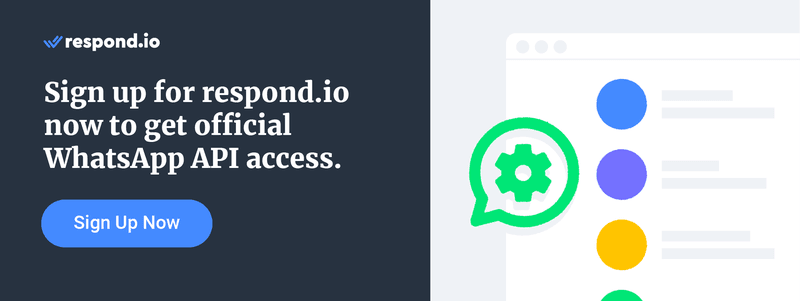
WhatsApp Business In sintesi
Nel caso non lo sapeste, WhatsApp ha due tipi di account aziendali : l'App WhatsApp Business e WhatsApp Business API. Il primo è pensato per le piccole imprese, mentre il secondo è pensato per le aziende più grandi.
Una delle maggiori differenze tra l'App Business e Business API è rappresentata dalle restrizioni di messaggistica. L'App WhatsApp Business non ha restrizioni sulla messaggistica, il che significa che è possibile inviare il primo messaggio ai clienti purché si disponga del loro numero.
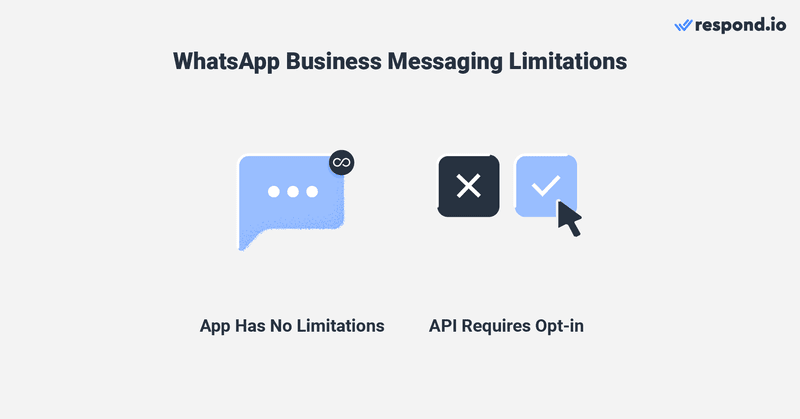
Per evitare che le aziende facciano spam ai clienti, WhatsApp ha introdotto una politica di messaggistica più restrittiva per gli account Business API . In primo luogo, le aziende non possono inviare messaggi ai clienti in qualsiasi momento e possono avviare conversazioni solo con modelli di messaggio pre-approvati.
Ma prima di poter inviare i modelli di messaggi, le aziende devono raccogliere gli opt-in dei clienti. Gli opt-in sono le dichiarazioni di consenso dei clienti a ricevere i vostri messaggi WhatsApp. Possono essere ottenuti in molti modi, tramite WhatsApp o altri canali come i moduli di contatto dei siti web.
Ottenere gli opt-in può essere complesso a seconda del caso d'uso. Per fortuna, avete la possibilità di incoraggiare i clienti a inviarvi un messaggio. Una volta che l'hanno fatto, potete continuare la conversazione per 24 ore anche se non hanno effettuato l'opt-in.
In questo articolo, tratteremo i modi migliori per incoraggiare i clienti a iniziare una conversazione su WhatsApp con voi. Indipendentemente dal fatto che il vostro account WhatsApp Business consenta di inviare il primo messaggio, questi metodi saranno utili per attirare nuovi contatti WhatsApp.
Come iniziare una conversazione su Whatsapp: Come convincere i clienti a inviare il primo messaggio WhatsApp
Esistono quattro metodi per indurre i clienti a inviare un messaggio alla vostra azienda. Potete creare un link WhatsApp click to chat o un codice QR, aggiungere un widget per la chat di WhatsApp al vostro sito web, aggiungere un pulsante WhatsApp sulla vostra pagina Facebook o sul vostro profilo Instagram , oppure pubblicare un annuncio click to WhatsApp. Vediamo di seguito i dettagli.
Come iniziare una conversazione su Whatsapp: Utilizzare un link WhatsApp
Un link WhatsApp (URL WhatsApp) consente di iniziare una chat con qualcuno senza avere il suo numero di telefono salvato nella rubrica del telefono. Un link WhatsApp inizia sempre con wa.me/ seguito dal vostro numero WhatsApp.
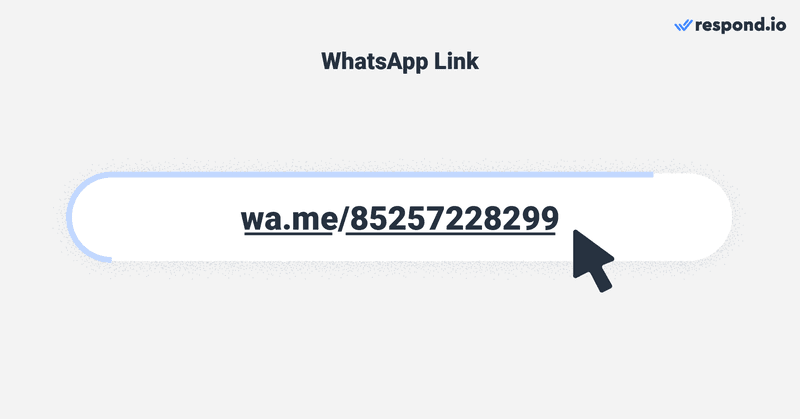
Il link WhatsApp è il modo più semplice per indurre i vostri clienti a inviare il primo messaggio. Tutto ciò che i vostri clienti devono fare è cliccarci sopra e verranno indirizzati a una chat WhatsApp precompilata, dove potranno inviare rapidamente un messaggio alla vostra azienda.
Esistono due metodi per utilizzare un link WhatsApp per la vostra attività. Potete creare un link WhatsApp e aggiungerlo a un sito web, oppure potete generare un codice QR per il link WhatsApp e mostrarlo nel vostro negozio.
Link a WhatsApp: Crea un link WhatsApp per il tuo sito web o per le tue email
I link WhatsApp sono immagini o testi cliccabili integrati con un link WhatsApp. È un ottimo modo per incoraggiare i visitatori online o i clienti a iniziare una conversazione, soprattutto per le aziende con molto traffico sul sito web o abbonati alle e-mail.
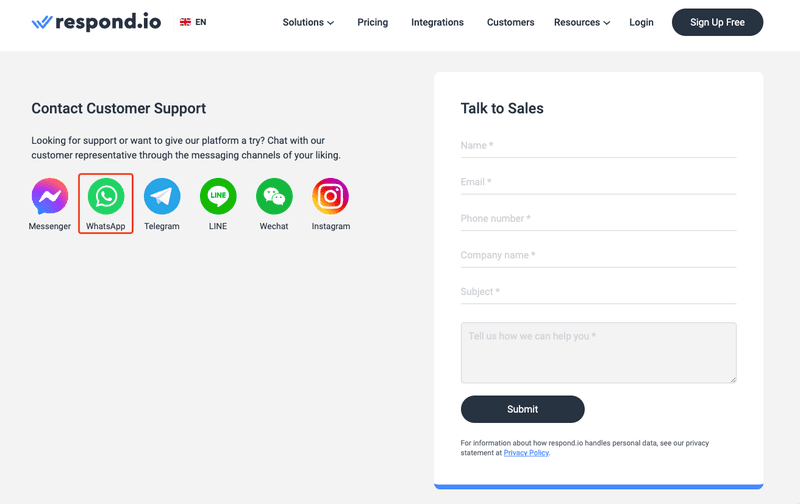
Vi state chiedendo come creare un link WhatsApp? L'app WhatsApp Business ha un generatore di link WhatsApp integrato, quindi è possibile ottenere l'URL di WhatsApp dall'app stessa. Basta andare su Impostazioni > Strumenti business > Link brevi.
Se si utilizza WhatsApp Business API, è necessario un generatore di link WhatsApp di terze parti per creare link WhatsApp. Create un account ufficiale WhatsApp API con respond.io o collegate il vostro account WhatsApp business a respond.io.
Quindi, creare un link utilizzando il generatore di link nativi per la chat di respond.io . Dalla dashboard della piattaforma, andare su Impostazioni > Widget di crescita > Codice QR > Crea widget. Selezionare il canale WhatsApp API dal menu a discesa.
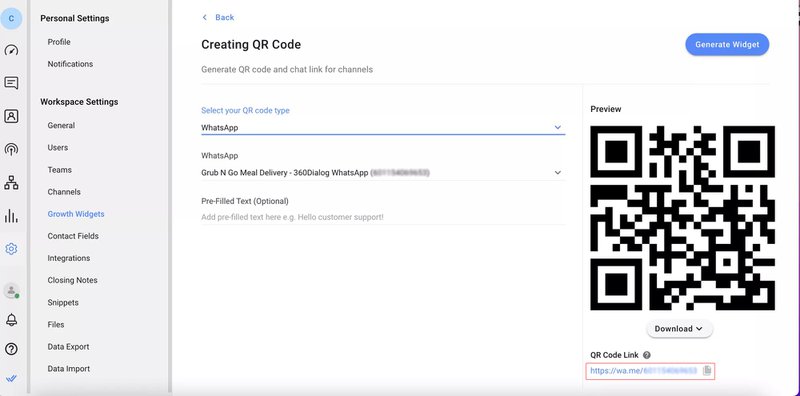
Poi, se lo desiderate, potete compilare il testo precompilato, in modo che vi venga inviato automaticamente un messaggio predeterminato quando fanno clic sul link o scansionano il codice. Infine, copiate il link della chat.
Per un metodo ancora più semplice, utilizzate il generatore di link WhatsApp direspond.io . Il link WhatsApp è ottimo per convertire i visitatori online in contatti WhatsApp. Tuttavia, non può spingere i visitatori offline a inviarvi un messaggio. Per farlo, è necessario un codice QR WhatsApp.
WhatsApp Collegamento: Creare un codice QR WhatsApp
I codici QR di WhatsApp aiutano a convertire il traffico offline, come quello dei negozi fisici, in contatti WhatsApp. I clienti possono semplicemente scansionare un codice QR per iniziare una conversazione WhatsApp, senza dover digitare.
Potete posizionare i codici QR di WhatsApp ovunque. Si consiglia di visualizzare i codici QR su superfici fisiche come confezioni di prodotti, banner, volantini o ricevute, ma anche su superfici digitali come le e-mail.
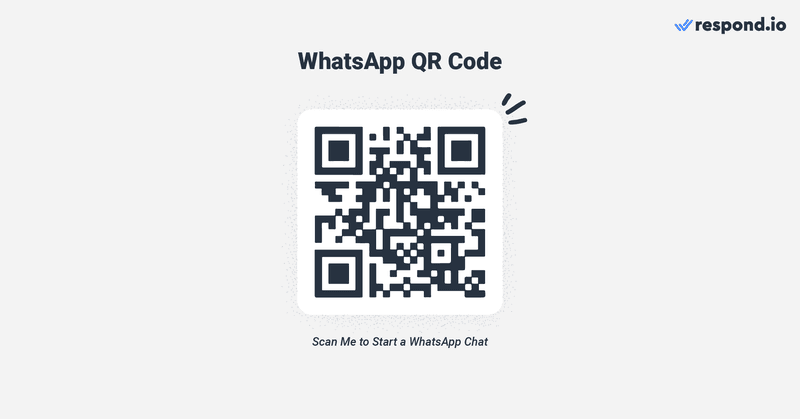
I passaggi per creare un codice QR di WhatsApp variano a seconda del tipo di account aziendale utilizzato. Gli utenti dell'app WhatsApp Business possono trovare il codice QR del loro account andando su Strumenti business > Collegamento breve > Codice QR.
Gli utenti di WhatsApp Business API possono generare un codice QR di WhatsApp con il generatore di codici respond.io. I passaggi sono simili a quelli per ottenere un link per la chat. Andate su Impostazioni > Widget di crescita > Codice QR > Crea widget. Selezionate il vostro canale WhatsApp dal menu a tendina.
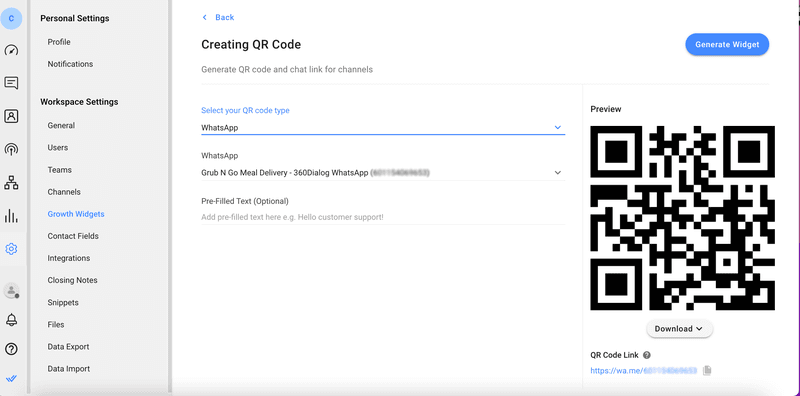
Se lo si desidera, è possibile compilare il testo precompilato. Una volta pronto, scaricare il codice QR.
Ora che avete imparato a conoscere i link di WhatsApp, passiamo al metodo successivo per indurre i vostri clienti a inviarvi messaggi: un widget di chat di WhatsApp.
Come iniziare una conversazione su Whatsapp: Aggiungere un widget di chat di WhatsApp al sito web
L'utilizzo di un widget per la chat di WhatsApp è piuttosto semplice. Una volta cliccato, porterà i visitatori del sito web a WhatsApp Web o all'app per iniziare una conversazione con la vostra azienda. A differenza di una chat su un sito web che termina dopo che il visitatore chiude il browser, queste chat persistono in quanto sono normali conversazioni WhatsApp.
Le aziende possono scegliere di utilizzare il widget monocanale di respond.ioper le chat di WhatsApp o un widget multicanale che supporta più canali. Quest'ultimo è utile quando si vuole dare ai clienti la possibilità di scegliere su quale canale contattare la propria azienda.
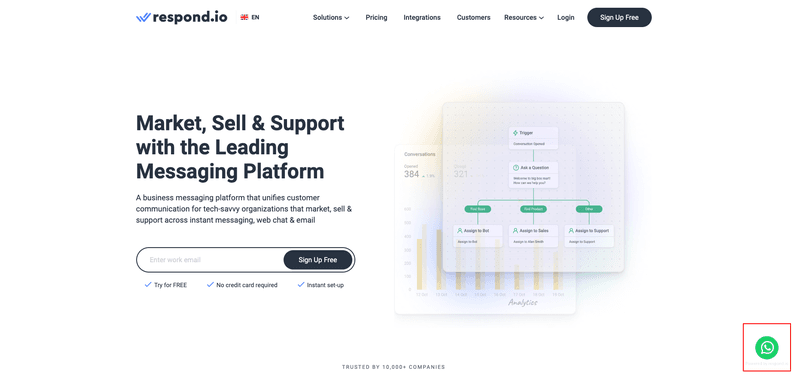
Prima di aggiungere un widget di chat di WhatsApp al vostro sito web, dovete avere un account WhatsApp API collegato a respond.io. Quindi, seguite queste istruzioni per creare un widget di chat di WhatsApp.
Dalla dashboard di respond.io , andate su Impostazioni > Widget di crescita. Selezionare WhatsApp e fare clic su Genera widget. Impostate il vostro widget di conseguenza e, al termine, fate clic su Genera widget .
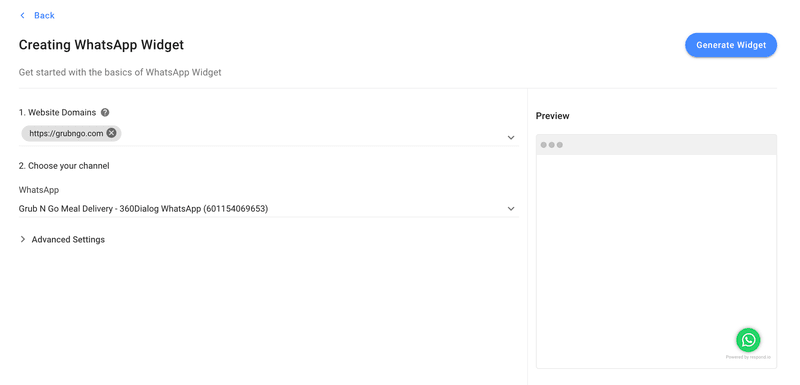
Installate lo script generato nel codice della pagina web in cui volete che appaia il widget e il gioco è fatto. Se preferite convertire in clienti il traffico dei social media anziché i visitatori del sito web, potete utilizzare il pratico pulsante WhatsApp.
Trasforma i follower di Facebook e Instagram in contatti WhatsApp con un pulsante WhatsApp
Le aziende con Pagine Facebook o profili Instagram possono rendere più facile per i clienti contattarle su WhatsApp. Poiché questi canali sono tutti di proprietà di Meta, aggiungere il pulsante WhatsApp a una pagina Facebook o a un profilo Instagram è una procedura semplice.
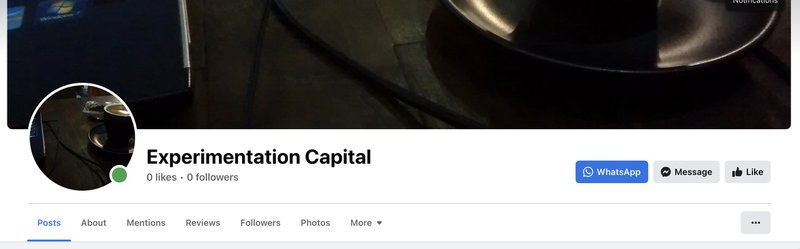
Abilitando il pulsante WhatsApp su una pagina Facebook, verrà visualizzato un pulsante WhatsApp sotto l'immagine di copertina. I clienti che toccano questo pulsante avviano una conversazione WhatsApp con il numero di telefono dell'azienda.
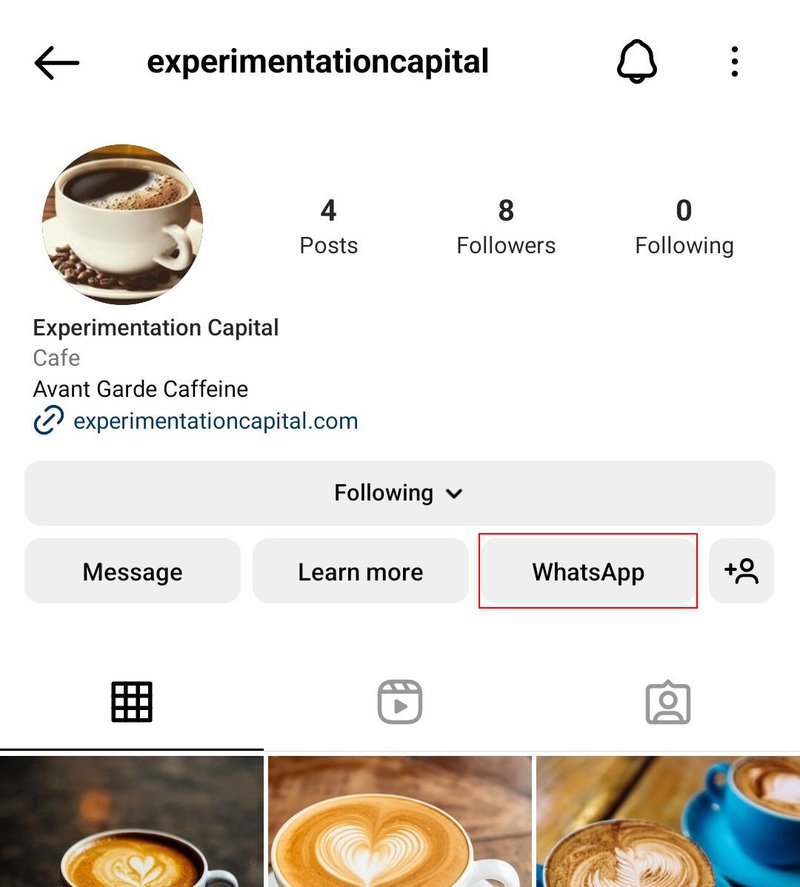
Allo stesso modo, su Instagram, il pulsante WhatsApp verrà visualizzato sotto i dettagli del profilo Instagram . Toccando questo pulsante si aprirà direttamente una conversazione WhatsApp con il numero di telefono dell'azienda.
Vediamo poi come sfruttare gli annunci click to WhatsApp per attirare i clienti nelle conversazioni WhatsApp con voi.
Come avviare una conversazione su Whatsapp utilizzando un annuncio Click to WhatsApp
Un annuncio click to WhatsApp è un annuncio di Facebook o Instagram che porta gli utenti direttamente in una conversazione WhatsApp con un'azienda. Gli annunci click to WhatsApp funzionano quasi esattamente come gli annunci click to Messenger, ma cliccando su di essi si apre una conversazione WhatsApp invece di una chat Messenger.
Un'altra differenza tra gli annunci click to WhatsApp e click to Messenger è la loro capacità di tracciamento. A differenza degli annunci click to Messenger, che sono dotati di funzioni di tracciamento avanzate, gli annunci click to WhatsApp non consentono di monitorare quanti clienti hanno cliccato sull'annuncio.
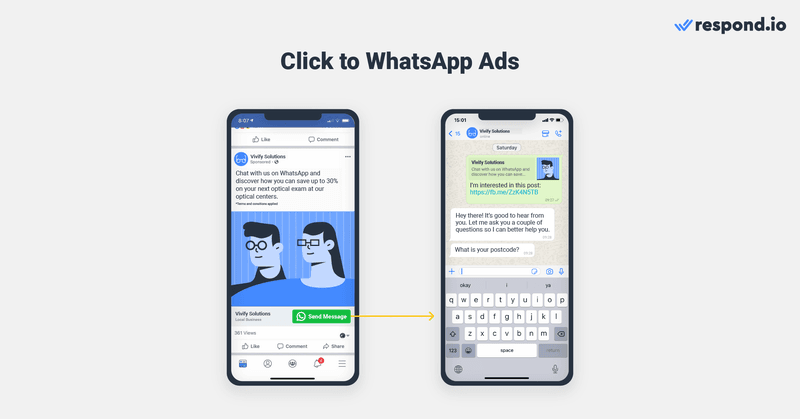
Ci sono due modi per creare un annuncio click to WhatsApp: Incrementando un post di Facebook o creando annunci click to WhatsApp direttamente nel Gestore annunci. Consigliamo quest'ultima modalità perché offre maggiori possibilità di personalizzazione. Ecco come fare.
Impostare l'annuncio Clicca su WhatsApp da Ad Manager
È possibile eseguire un annuncio click to WhatsApp con un account WhatsApp Business App o Business API . Prima di impostare un'inserzione Facebook click to WhatsApp, è necessario:
- Collegate il vostro account WhatsApp alla vostra pagina Facebook
- Assicurarsi di essere un amministratore della pagina
Quindi, è sufficiente seguire i passaggi indicati di seguito per creare l'annuncio.
1. Fare clic su Crea annuncio in Meta Business Suite. Selezionate Ottenere più messaggi come obiettivo dell'annuncio.
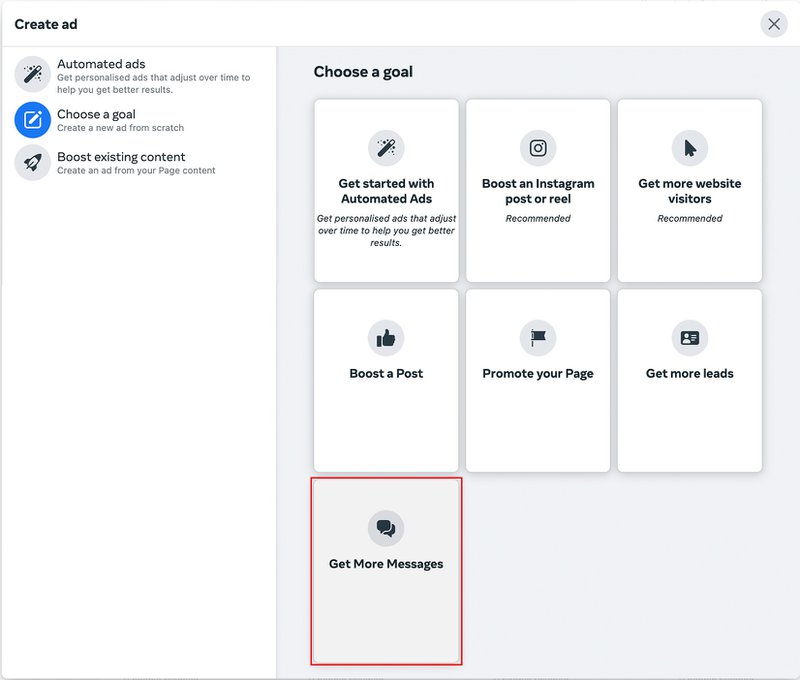
2. Aggiungete una didascalia per l'annuncio nella casella della descrizione e fate clic su Seleziona media per scegliere l'immagine da utilizzare. Qui è possibile modificare anche il titolo dell'annuncio. Il riquadro di anteprima sulla destra mostra le modifiche apportate all'annuncio in tempo reale. Modificate il testo fino a quando non sarete soddisfatti.
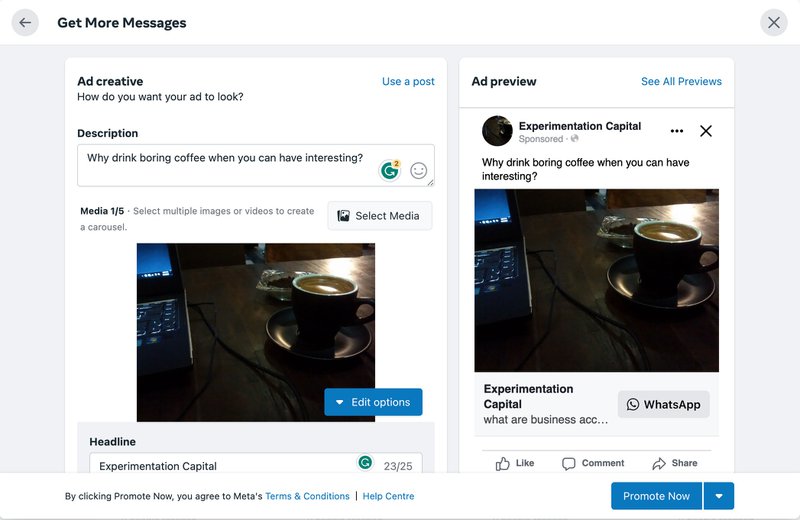
3. Selezionate WhatsApp nella sezione delle app di messaggistica. Assicuratevi che si tratti di un numero WhatsApp Business e non di uno personale. Verrà richiesto di verificare il numero di telefono utilizzato.
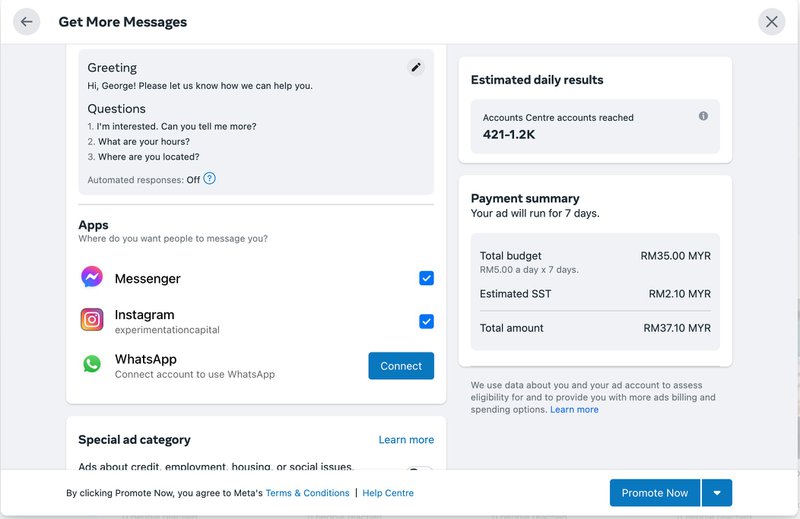
4. Selezionate il pubblico di riferimento, l'orario e la durata dell'annuncio.
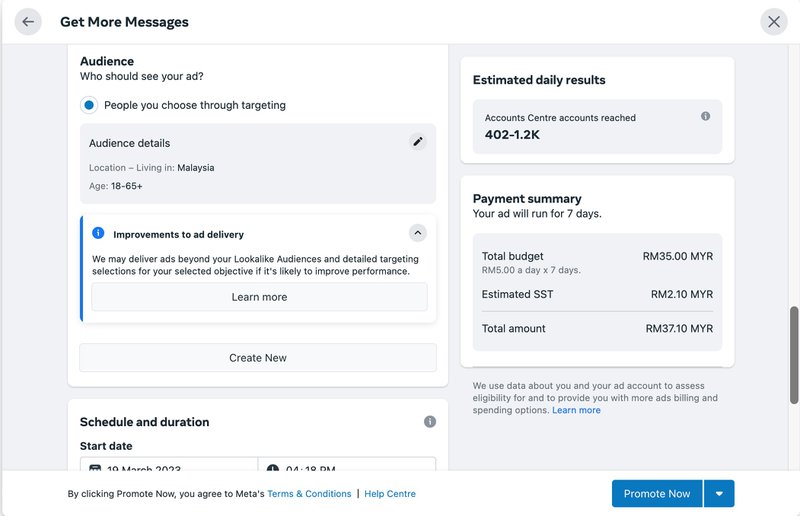
5. Selezionate un budget giornaliero per l'annuncio e dove volete che gli annunci vengano pubblicati, quindi selezionate il metodo di pagamento per l'annuncio.
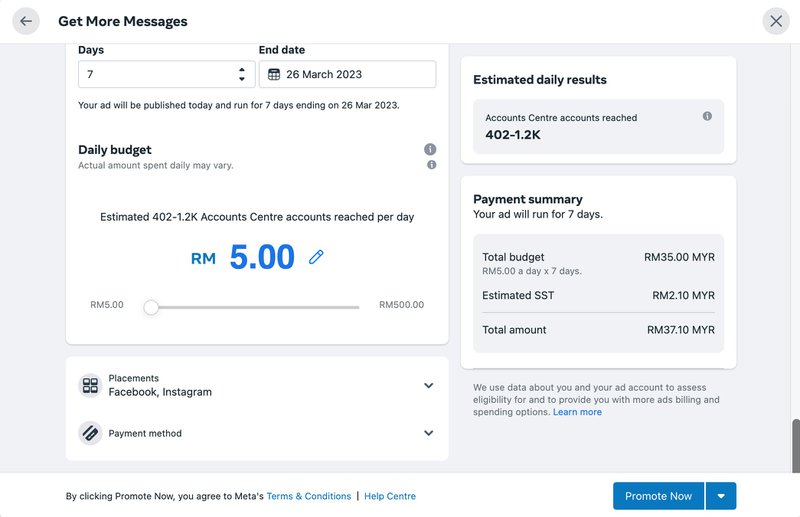
6. Fare clic su Promuovi ora una volta completati tutti i dettagli dell'annuncio. Una volta completato il pagamento dell'annuncio, questo verrà eseguito come previsto.
Ecco come creare un annuncio click to WhatsApp. Se utilizzate Facebook Messenger, potete anche imparare come impostare un annuncio click to Messenger.
Ora che sapete come avviare una conversazione su Whatsapp, mettete i vostri team in condizione di gestire elevati volumi di conversazioni in entrata! Registrate un account respond.io e connettete WhatsApp API con un clic! Vi aspetta una prova gratuita di 14 giorni.
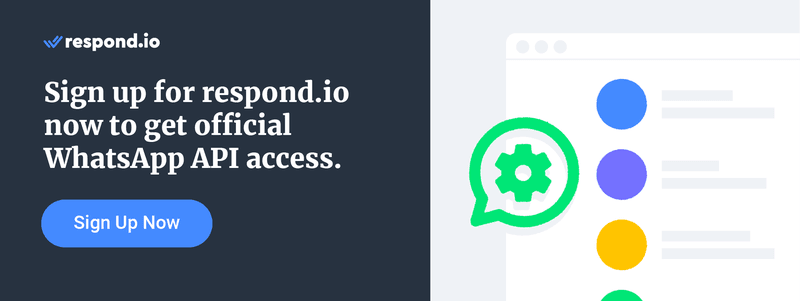
Ulteriori letture
Se siete interessati a utilizzare WhatsApp for Business, date un'occhiata a questi post del blog:
- Come scegliere un partner WhatsApp: Prezzi di WhatsApp Business API
- Come utilizzare WhatsApp per più utenti
- Come utilizzare Respond.io con l'integrazione di WhatsApp : WhatsApp CRM



























